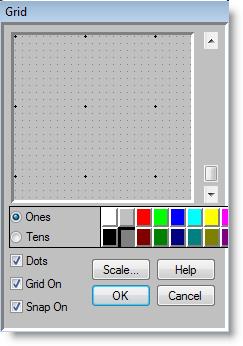
You are here: Using Auxiliary Tools > Graphic Editor > Options Menu > Grid Settings
The grid size is changed by using the scroll bar to the right of the grid dialog box. Move the scroll bar up to increase the grid size and move the scroll bar down to decrease the grid size. To change the color of the fine grid lines, select the Ones button and then choose a color. To change the color of the coarse grid lines, select the Tens button and choose a color.
Instead of viewing boxes as the grid units, you may choose dots by selecting the dots box. You may also choose to switch the grid, as well as the grid snap, on in this same area.
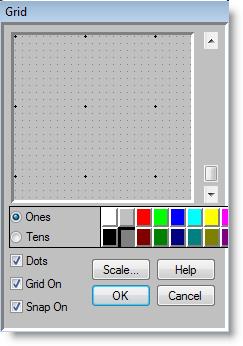
How to change the distance per grid unit in the Graphic Editor:
1. Select Grid Settings from the Options menu.
2. Click on the Scale button.
3. Define the distance per grid unit in either feet or meters and click OK.